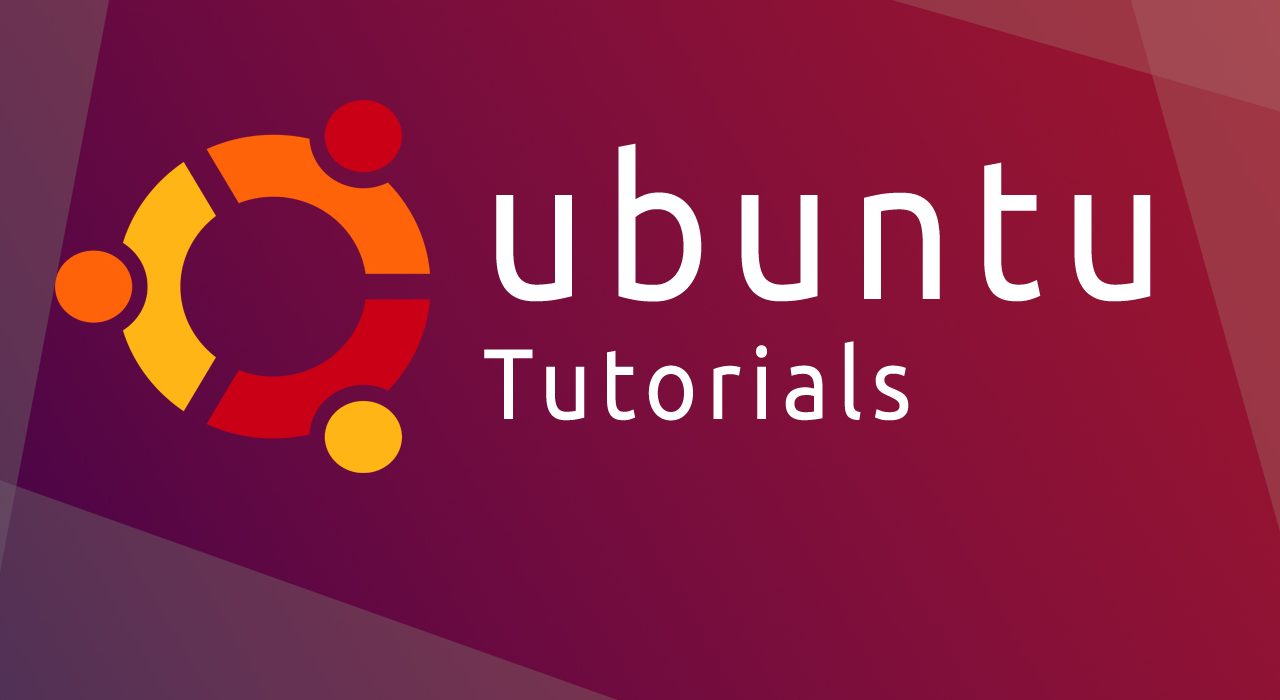- by Emma
- 0 Comments
- Linux
One of the best free alternatives to Microsoft Office is FreeOffice, developed by a German software company- SoftMaker. Recently, they upgraded their Office suite to version 21. And here we learn the steps to install FreeOffice 2021 version on Ubuntu 20.04 Linux using the command terminal.
This free office suite is a part of the commercial one from the same developers known as SoftMaker Office 21 (also available for Linux), of course, the premium will have more features but that doesn’t mean the free version- FreeOffice 2021 deprives full fill all daily office documents (MS-Word alternative) related requirements. It offers a Microsoft office ribbon-like interface and three modules- TextMaker 21 to create documents; PlanMaker 21 to create sheets (Excel alternative) and Presentations 21 for making slides like MS-Powerpoint.
Steps to install FreeOffice 2021 on Ubuntu 20.04 LTS Focal Fossa Linux
The given steps can also be used for Ubuntu 22.04/18.04 including LinuxMint, Debian 11, MX Linux, and POP!OS and other common similar Linux distros.
1. log in as a root
Let’s log in with the root user:
sudo -i2. Download and add GPG Key:
Before downloading the packages to install FreeOffice 2021, we need to add the GPG key used by its developers to sign the packages.
wget -qO - https://shop.softmaker.com/repo/linux-repo-public.key | apt-key add -3. Add FreeOffice 2021 repository in Ubuntu 20.04
The package to install 2021 FreeOffice is not available in the official repository of Ubuntu 20.04, hence we need to add the one we get from the official website of SoftMaker.
sudo tee /etc/apt/sources.list.d/softmaker.list<<EOF
deb https://shop.softmaker.com/repo/apt stable non-free
EOF4. Update APT cache
To let our Ubuntu Linux know that we recently have added a new repository and made it cache the packages available in that, once run the system update command.
sudo apt udpate
5. Command to install FreeOffice on Ubuntu 20.04 Linux
Finally, use the given APT package manager command to download and install the packages we need to set up this latest free SoftMaker office suite on our Linux.
apt install softmaker-freeoffice-20216. Run Softmaker office
Once the installation is completed go to Application launcher and search for the FreeOffice. You will see all its three modules- Textmaker, Planner, and Presentation. Click any of the ones as per your need and start creating documents.
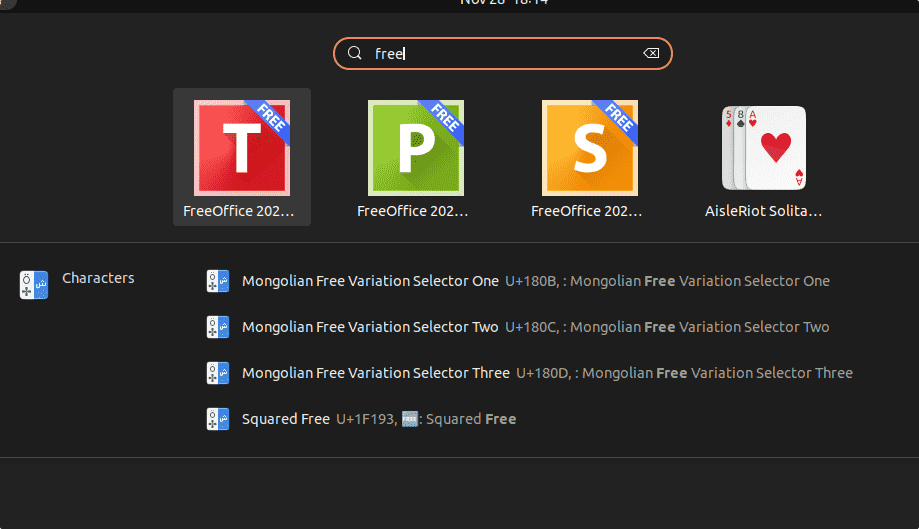
The initial window will ask you to select the preferred user interface for the application.
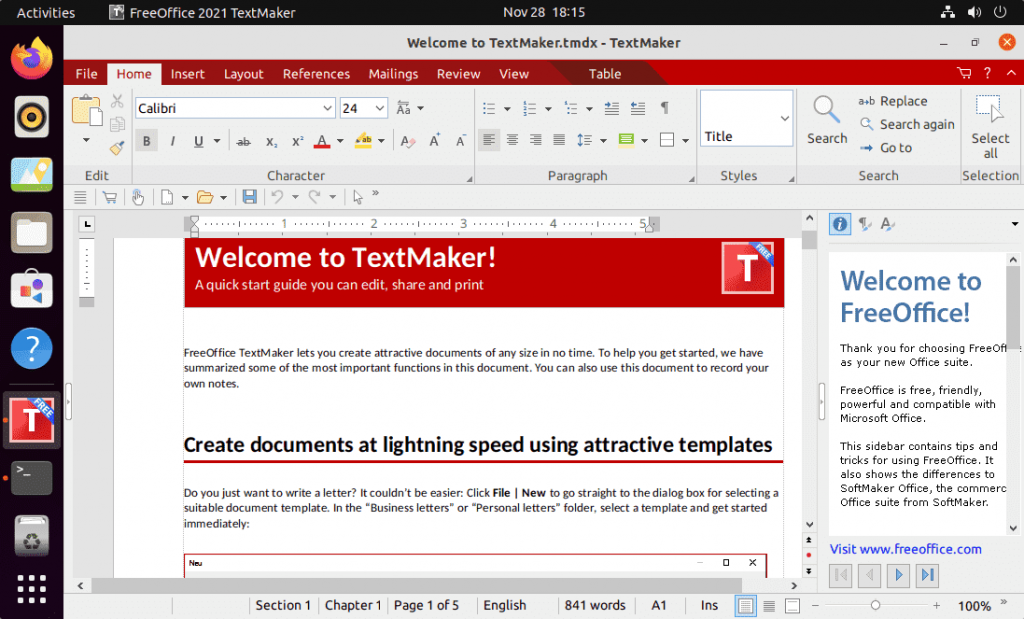
Remove or Uninstall (optional)
Those, in the future, who don’t need this office suite anymore can remove it using the given command:
sudo apt remove softmaker-freeoffice-2021
sudo rm /etc/apt/sources.list.d/softmaker.list