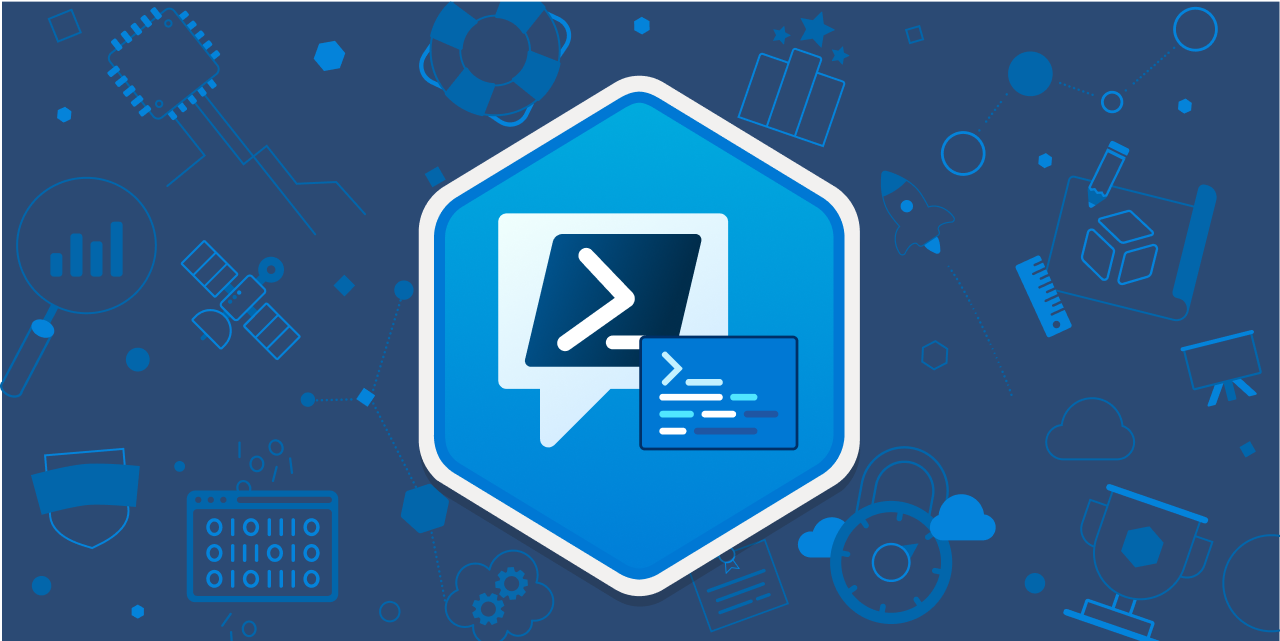If you need to deploy an Edge extension within an AD-powered network, you definitely want to do it via Group Policy to automate the process. But before you go ahead and do that, you will have to download and install the Microsoft Edge administrative template to your AD first.
First, download the policy template files here. There are two files for Microsoft Edge,
- msedge.admx for configuring Microsoft Edge settings. There are tons of settings that you can mess up with.
- msedgeupdate.admx for managing Microsoft Edge updates.
The msedge.admx is the one you are after. Copy it to the AD server’s PolicyDefinitions folder and those setting will show up in the Group Policy Editor.
Most Edge settings can be applied to both Computers and Users. If you want to deploy the extensions based on the user, configure that under User Configuration. Otherwise, do that under Computer Configuration.
Now let’s deploy the uBlock Origin extension via Group Policy.
Fire up the Group Policy Manager and open the policy responsible for a User’s OU. Navigate through the following location:
User Configuration > Administrative Templates > Microsoft Edge > ExtensionsDouble-click the setting called Control which extensions are installed silently.
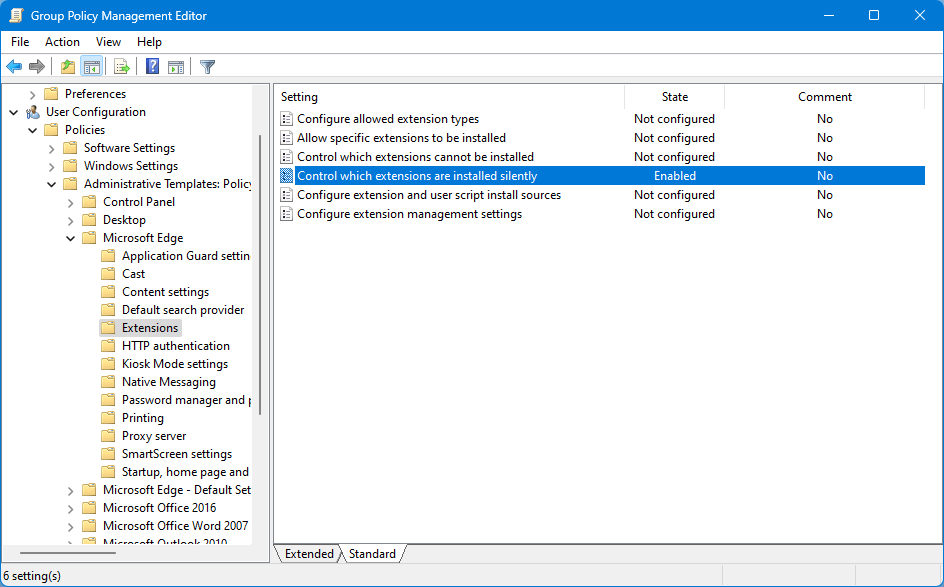
Select Enable and click on the Show button. Then enter the extension ID into the box and click OK. The extension ID is the last portion of the URL of the official Edge extension page.
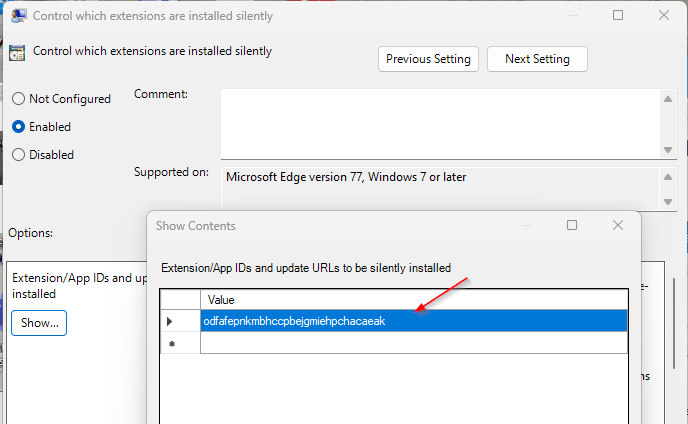
And that’s it. The extension will be automatically installed the next time users sign into their computers.